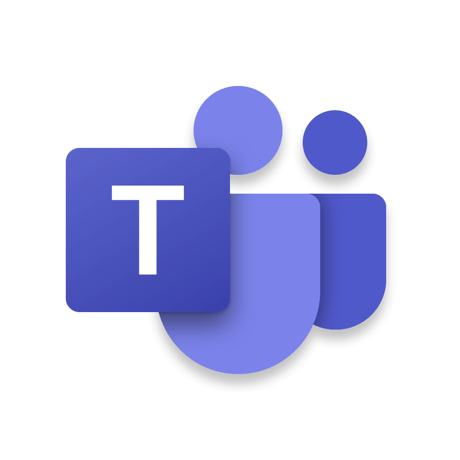
Microsoft Teams
Free
V 1.7.00.13657
Microsoft
Microsoft Teams for Mac is set to provide a seamless experience to Apple users. Being a central hub for communication to many companies, it only made sense for Microsoft to release a dedicated app for macOS.
In this review, we’ll take a closer look at Microsoft Teams for Mac, analyzing its performance, interface, and features to see if it is a perfect fit on Apple’s platform.
User Interface
Microsoft Teams on Mac feels like a proper macOS app. I feel like it was designed for Apple users and I did not find any confusing Windows-style elements on the app. Everything you need is organized and just a click away.
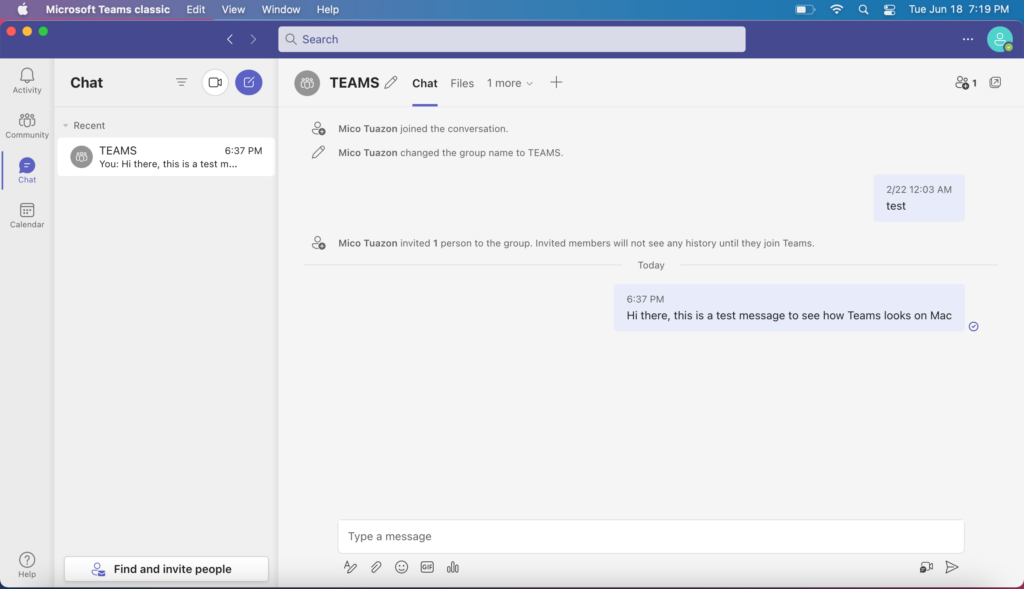
On the left side, you’ll see all the essentials, including tabs for Activity, Community, Chat, Calendar, and Help. When you head to the “Chats” tab, your conversations and groups are conveniently listed on the left. Clicking on a group/conversation will bring up the main messages window.
The main message window is where everything happens. Users can compose messages, attach files, create quick polls, and view shared photos or files in this area and everything is laid out in a way that just makes sense.
The user profile is in the upper right corner, giving you access to app settings, keyboard shortcuts, and updates.
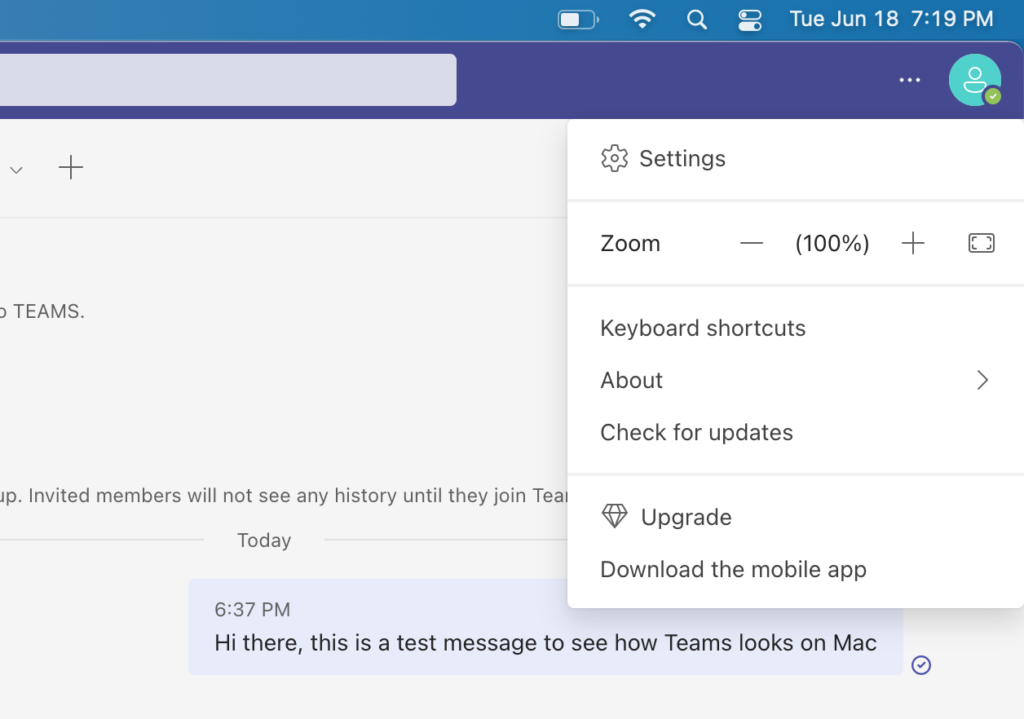
User Experience
Messaging
It is very easy to start a conversation in Teams. It features intuitive threading and the option to pin important messages. Users are allowed to send reactions and GIFs that make work conversations more engaging and lighter.
Sending files is also straightforward, but I had some issues with large files since they take time to upload or download. The search function can also be a hit or miss as some messages don’t show up in the results despite typing the right keyword.
Video & Voice Calls
When it comes to call quality, it all boils down to the quality of your internet connection.
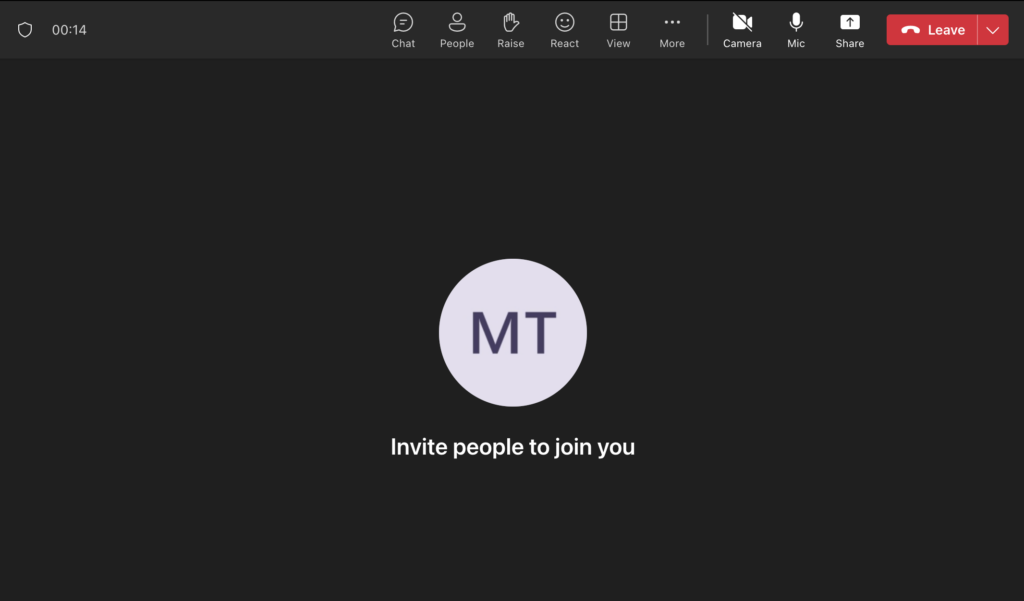
I tried it with my Mac connected to a 4G mobile hotspot and Teams still delivered clear audio and stable video. This shows that the app’s call function is optimized and generally light on resource usage.
Microsoft Teams also support screen sharing and it worked as intended on my Mac. I did not encounter any black screens and call participants were able to view my screen feed without problems.
Teams also have other call-specific features like hand raising and breakout rooms.
Although I was not able to test it myself, some users report that Teams may suffer from lags and audio glitches in meetings with many participants.
File Sharing
One of the most useful features for me on Teams is file sharing. Its integration with OneDrive and SharePoint really separates it from other collaboration platforms. This allows users to effortlessly access, edit, and share files in the cloud.
You can also co-author documents in real-time, but I encountered syncing issues from time to time, and this could be a problem with my connection.
File organization on Teams could be improved as it can get cluttered, making it difficult to locate specific files.
Overall, Microsoft Teams for Mac delivers all the core features you’ll need from a collaboration tool. However, file organization and large meeting performance could still be improved.
Mac Performance
Microsoft Teams ran smoothly on both my M1 and Intel-based Macs.
I was able to view chats, perform calls, and share files without experiencing any lags. While I noticed my battery drained faster than usual during video calls, it could be due to the camera and microphone constantly running during the call.
Regardless, I did not encounter any serious performance issues with Microsoft Teams and it is decently optimized for macOS.
Final Thoughts
For me, the dedicated Teams app for Mac successfully delivered Teams’ seamless collaboration experience to Apple’s platform. The app is well-designed and packs solid video and voice call performance.
While certain features can be improved, it delivers a better experience compared to the web-based app that many Apple users were using before Teams for Desktop was released.
PROS:
- Reliable video and voice call performance
- Seamless integration with Microsoft’s ecosystem
- The user interface feels like a proper macOS app
- Support for sharing large files and media
CONS:
- File organization needs improvement
- Significant battery consumption during calls
