
Rar Extractor – Unarchiver
Free
V 5.6.1
青青 余
RAR Extractor holds an impressive 4.8-star rating in the App Store, making it one of the most highly rated unarchive applications available for macOS. Additionally, it ranks as the number 21 app in the Utilities category.
In this detailed review, we’ll take a closer look at RAR Extractor’s features, performance, and overall user experience.
Key Features
- Extensive Compressed Format Support – RAR Extractor supports a wide range of compression formats including RAR, ZIP, Tar, DMS, exe, and more.
- Password Protected Files – supports extraction of password-protected files, provided users know the password.
- Batch Extraction – allows users to extract multiple compressed files at once.
- Drag & Drop – compressing and decompressing of files can be done by dragging and dropping files to RAR Extractor.
User Interface & Experience
RAR Extractor features a clean interface. The app features a single screen, allowing you to conveniently open archive files or modify settings such as the default extraction folder and the app’s behavior after a successful extraction.
Beyond its main functions, there’s nothing much to do with RAR Extractor’s interface besides writing a review or purchasing the VIP version.
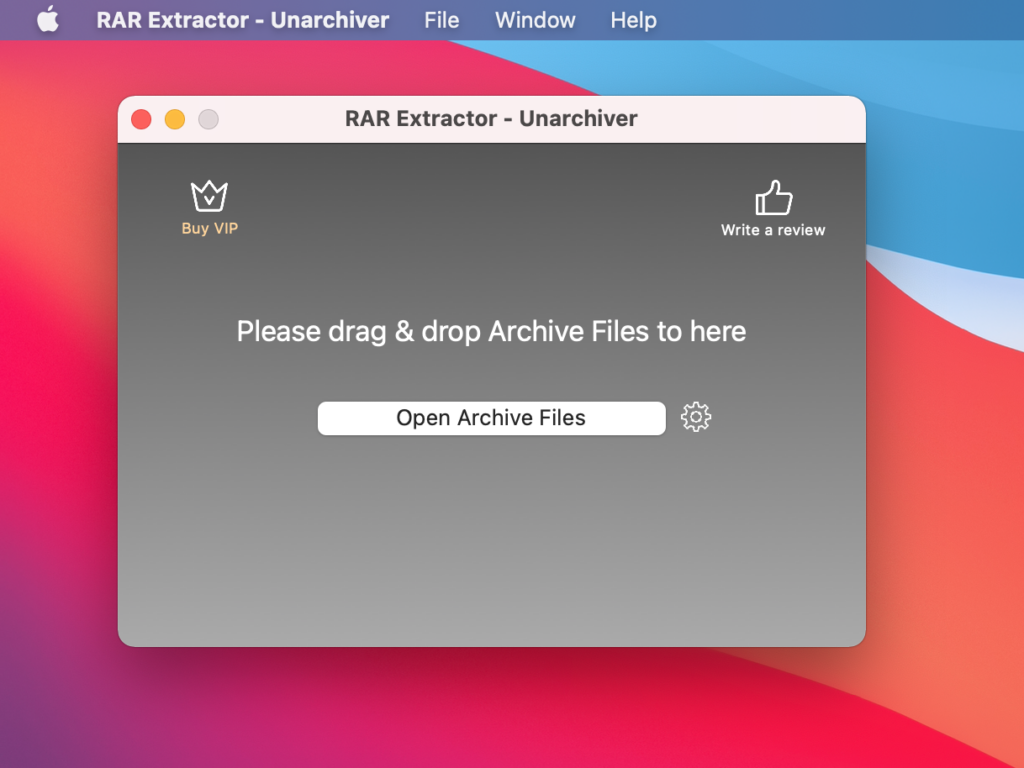
Compressing and decompressing files is also straightforward. To decompress files, you can drag archive files directly onto RAR Extractor or choose the “Open With” option when you right-click on a file in Finder. For archiving files, simply drag them onto RAR Extractor.
For me, RAR Extractor’s integration with Finder improves the overall experience, eliminating the need to open the app everytime to you need to extract a file.
One drawback of RAR Extractor is the lack of option to selectively extract specific files from an archive. This limitation can be inconvenient when dealing with large compressed files and only needing to retrieve a particular file.
In such cases, users are forced to extract the entire archive, which may take longer than just extracting one or specific files.
Performance
After testing RAR Extractor, I’m generally impressed with its performance. File extraction was almost instant and it was able to handle various compression formats, including password-protected files.
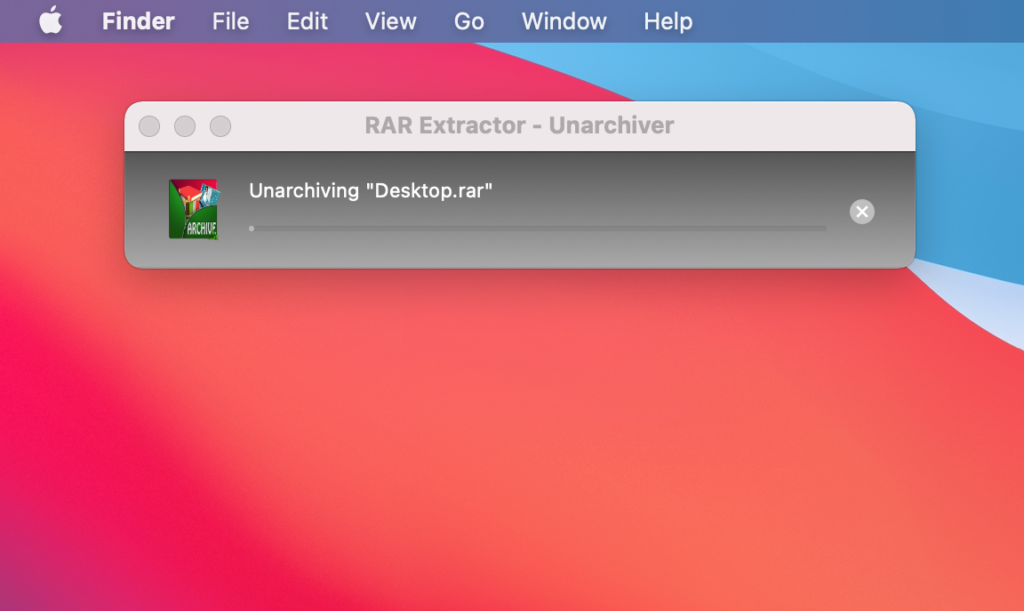
When it comes to batch processing, I tried extracting two 4GB compressed files and RAR Extractor completed it in 7 minutes and 23 seconds. This was very impressive, given that I was using an older Intel-based MacBook during my test.
On my M1 Mac, file extraction performed better, only taking 4 minutes and 34 seconds to extract the same file.
Overall, I can say that RAR Extractor is well-optimized for macOS and is able to utilize the full potential of your Mac’s hardware.
Final Thoughts
RAR Extractor is an amazing unarchiving tool that boasts excellent speed, straightforward interface, and extensive format support. While it lacks some advanced features like specific file extraction, it is well-optimized for macOS and can fully utilize your hardware to extract files efficiently.
PROS:
- App is well-optimized for macOS
- Extensive compression format support
- Fast extraction speeds
- User-friendly interface
- Support for batch extraction
- Drag and drop functionality
- Support for Password-protected file extraction
CONS:
- No additional features outside compressed file handling
- No option to extract specific files in an archive
