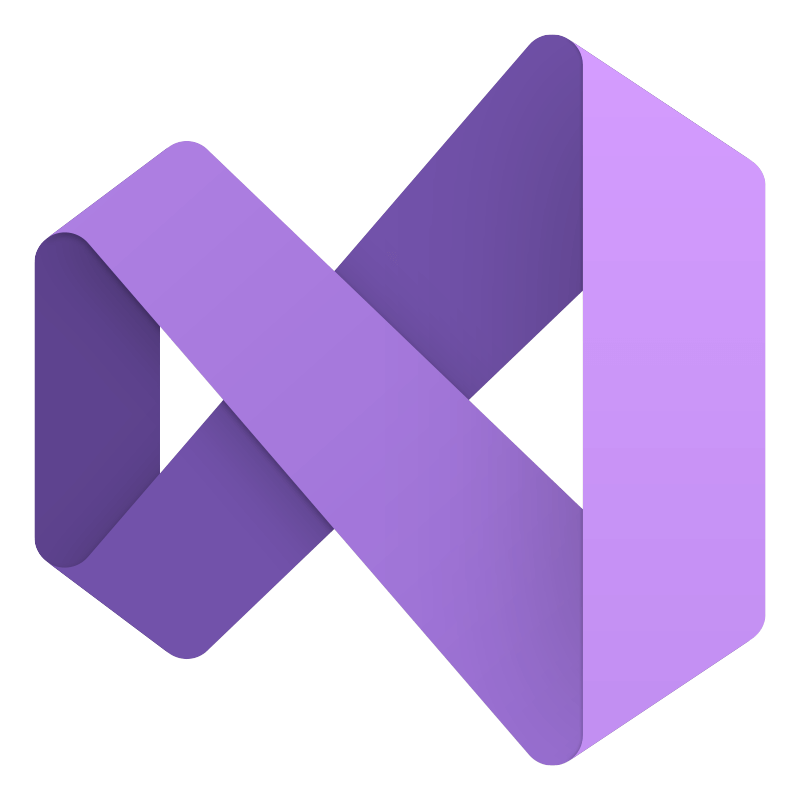
Visual Studio
Free
V 17.6.12
Microsoft
Visual Studio for Mac aims to bring Microsoft’s IDE closer to Apple users. As someone with a coding background for both macOS and Windows environments, I will put Visual Studio for Mac to the test and share with you my thoughts and experience with it.
Installation & Setup
Similar to most macOS applications, I did not have a hard time installing Visual Studio for Mac. Once I downloaded the actual installer, the installation wizard guided me through the steps until I was able to launch the IDE.
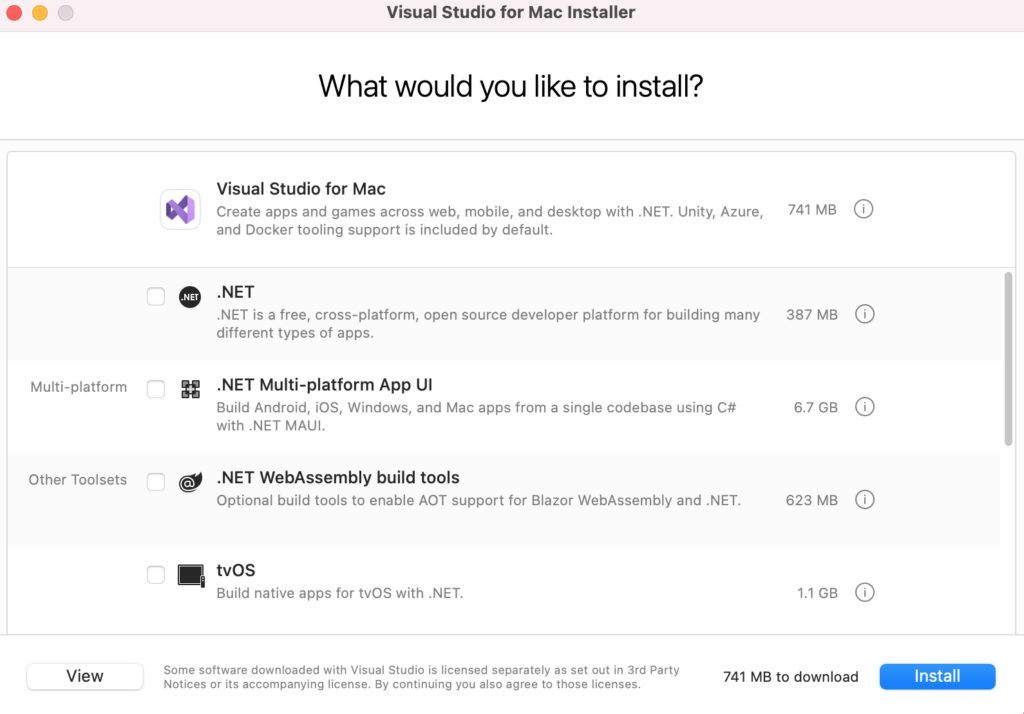
However, it is important to note that Visual Studio for Mac takes up a significant amount of disk space and the initial setup took around 8-10 minutes on my M1 Mac.
The only thing I see that needs improvement is the information about the different workloads and components available on Visual Studio. Users who are new to Visual Studio or the .NET ecosystem may find it confusing on what components to select.
User Interface
Microsoft overhauled Visual Studio’s interface for Mac. The new UI embraced a more native macOS look and feel, making it easier for non-Windows users to understand what each button and interface is intended for.
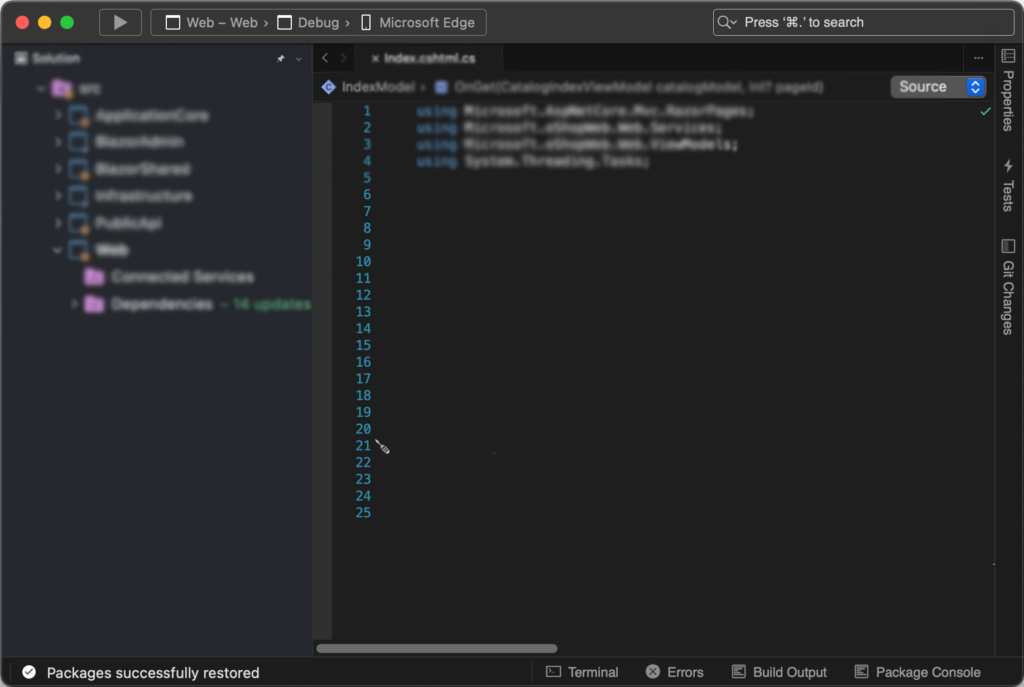
If there’s one thing I liked about Visual Studio is the level of customization available in the UI. Users can personalize the layout of each pane, change the color scheme, and assign custom key bindings to their liking.
Visual Studio for Mac also allows users to switch between different profiles to quickly adapt to various workloads and projects.
However, Visual Studio for Mac still has a slight learning curve than other popular IDEs for Mac, since it is really more popular for Windows users. Fortunately, the improved UI makes it easier for long-time Mac users and developers switching IDEs to adapt to Visual Studio.
Key Features
Powerful Code Editor
- Automatic code completion
- Syntax highlighting and customizable color schemes
- Code refactoring tools
- Advanced text manipulation and multi-caret editing
Debugging
- Integrated debugger for efficient identification of errors
- Breakpoints, watch variables and call stack inspection
- Exception handling and step-through debugging
Project Management
- Easy management of multiple projects
- Visual project structure and dependency management
- Integration with NuGet for package management
Version Control
- Git integration for code versioning
- Support for other version control systems
- Visual tools for managing changes
Language and Framework Support
- Support for .NET development (C#, F#, ASP.NET)
- Support for HTML, CSS, JavaScript, TypeScript
- Cross Platform development for macOS, iOS, and Android
Mac-Specific Features
- Integration with Xcode
- Native macOS UI elements
- Support for building apps for both Apple Silicon and Intel-based Macs
Performance
Visual Studio’s performance depends on the scale and type of project you’re working on. This is also the case for its Windows counterpart so I don’t see it as an issue.
When opening large projects on my M1 Mac, I experienced some sluggishness during code analysis and build process. However, the performance drop was tolerable and did not affect my workflow.
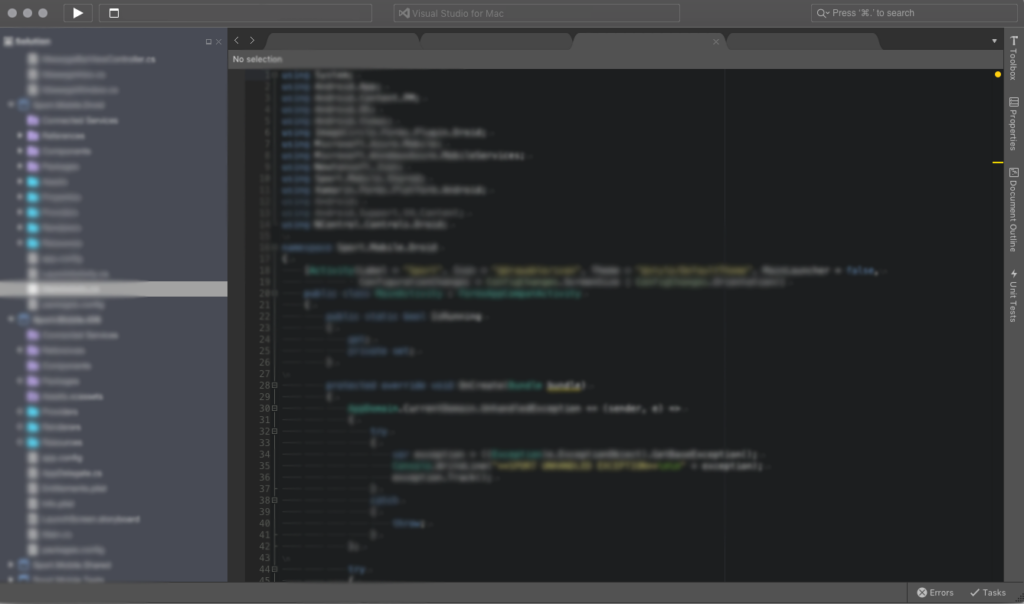
In terms of CPU and memory usage, Visual Studio is known to consume a significant amount of system resources, especially on older Macs. This might affect your multitasking capabilities and prevent you from running other apps along with Visual Studio.
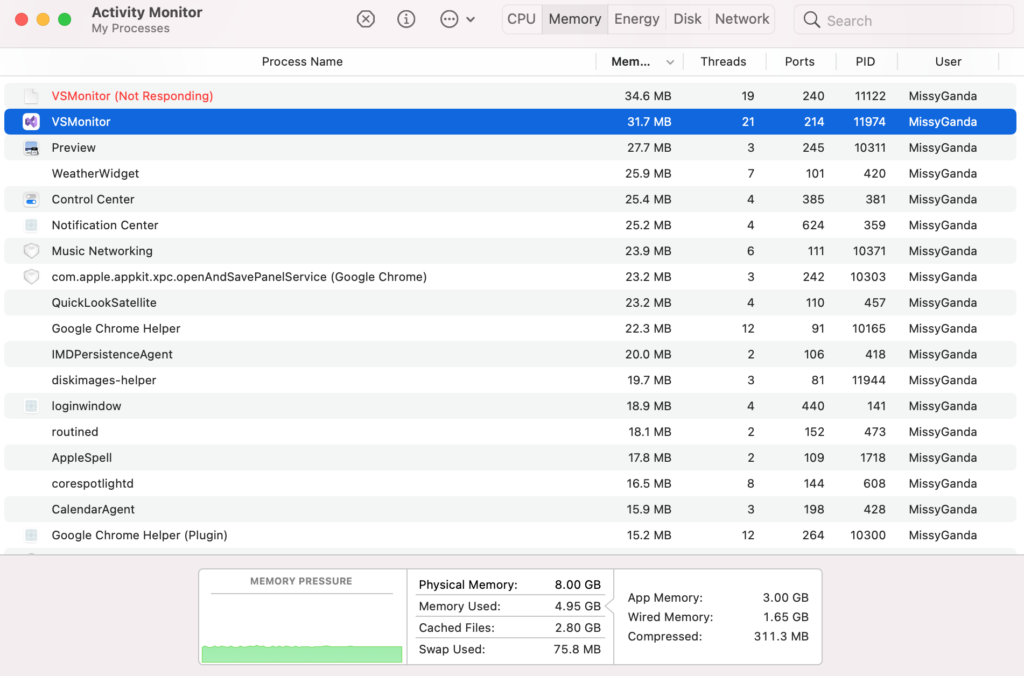
When it comes to stability, I did encounter random crashes and unexpected errors when accessing large projects on my Intel-based MacBook Pro. Fortunately, this was not the case on my M1 MacBook Air.
Overall, Visual Studio’s performance and stability depend on your hardware. Users with older Intel-based Macs, particularly those with less powerful processors or limited memory, may encounter sluggishness, crashes, or other stability issues.
While Apple Silicon Macs generally offer a smoother experience, users with the base 8GB of memory might still notice occasional performance hiccups due to the IDE’s resource demands.
Final Thoughts
Visual Studio for Mac is a valuable tool for developers who need to use Microsoft’s IDE on macOS. It features a modern interface, offers robust features, and extensive language support, making it one of the best IDEs for .NET development and cross-platform projects.
Despite its resource usage and demands, I still think that Visual Studio for Mac is a great option for anyone looking for a familiar and powerful IDE on macOS.
PROS:
- Native macOS experience
- Support for cross-platform development
- Extensive UI customization to cater to different project needs
- Support for .NET development
CONS:
- Some features available on the Windows version are not available on the macOS version
- Steep learning curve for first-time users
